EZ Cam Widget v1.04
Requirements: Android 1.6+
Overview: The easy-to-use widget can be added to your main home screen, allowing you to take a photo or begin recording a video mere seconds from getting it out of your pocket. A variety of settings can be configured after installation meaning the camera will always be ready to snap a picture just the way you want it.
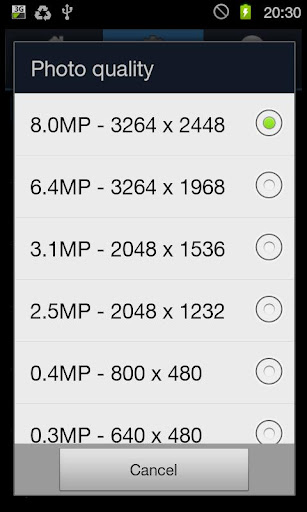
[break]
What's in this version : (Updated : December 16, 2011)
Known issues added to application home.
Certain non applicable settings removed from lists (e.g. face detection focus mode).
Video mode set to landscape view rather than portrait.
Email link added to about page.
Features :
Easy to use camera widget with buttons to capture an image, begin recording a video and a link to the main application.
Choose from your camera's supported flash modes.
Choose from your camera's supported photograph resolutions.
Choose from your camera's supported focus modes.
Ability to disable auto focus for a speed shot, or enable it for better quality images.
Choose from your camera's supported scene modes.
Choose from your camera's supported photograph effects.
Choose from your camera's supported white balance settings.
Enable video resolution override for certain devices where the automatic video settings are incorrect. * (See note below)
Toggle video flash on/off
How to Install:
To display the widget on your homescreen, enter the menu and select Add or Personalize. Alternatively touch the screen and hold it until the menu appears.
Navigate to Widgets » EZ Cam Widget and it should now be displayed on your current homescreen.
Start the EZ Cam Widget application from your Applications menu or from the button on the widget and navigate to the Settings tab. Change the camera settings to suit your needs.
Tap the photo button on the widget to instantly take a snapshot, or use the video button to begin recording.
The saved videos and photos can be found in the 'EZ Cam Images' and 'EZ Cam Videos' folders on your SD card and are viewable in your gallery.
Note:
EZ Cam Widget automatically detects the devices highest video settings, however the method provided by Android to do this has proved slightly unreliable on certain devices. A few devices used while testing the application showed this problem, these were the Samsung Galaxy S2, HTC Desire HD and HTC Desire S. With all of these devices the override resolution option needs to be used to set a supported recording resolution (see the known issues section below).
More Info:
Download Instructions: thanks chathu_ac
http://www.filesonic.com/file/4254872794
Mirrors :
http://www.uploading.to/q85m5v653oye
Requirements: Android 1.6+
Overview: The easy-to-use widget can be added to your main home screen, allowing you to take a photo or begin recording a video mere seconds from getting it out of your pocket. A variety of settings can be configured after installation meaning the camera will always be ready to snap a picture just the way you want it.
[break]
What's in this version : (Updated : December 16, 2011)
Known issues added to application home.
Certain non applicable settings removed from lists (e.g. face detection focus mode).
Video mode set to landscape view rather than portrait.
Email link added to about page.
Features :
Easy to use camera widget with buttons to capture an image, begin recording a video and a link to the main application.
Choose from your camera's supported flash modes.
Choose from your camera's supported photograph resolutions.
Choose from your camera's supported focus modes.
Ability to disable auto focus for a speed shot, or enable it for better quality images.
Choose from your camera's supported scene modes.
Choose from your camera's supported photograph effects.
Choose from your camera's supported white balance settings.
Enable video resolution override for certain devices where the automatic video settings are incorrect. * (See note below)
Toggle video flash on/off
How to Install:
To display the widget on your homescreen, enter the menu and select Add or Personalize. Alternatively touch the screen and hold it until the menu appears.
Navigate to Widgets » EZ Cam Widget and it should now be displayed on your current homescreen.
Start the EZ Cam Widget application from your Applications menu or from the button on the widget and navigate to the Settings tab. Change the camera settings to suit your needs.
Tap the photo button on the widget to instantly take a snapshot, or use the video button to begin recording.
The saved videos and photos can be found in the 'EZ Cam Images' and 'EZ Cam Videos' folders on your SD card and are viewable in your gallery.
Note:
EZ Cam Widget automatically detects the devices highest video settings, however the method provided by Android to do this has proved slightly unreliable on certain devices. A few devices used while testing the application showed this problem, these were the Samsung Galaxy S2, HTC Desire HD and HTC Desire S. With all of these devices the override resolution option needs to be used to set a supported recording resolution (see the known issues section below).
More Info:
Code:
https://market.android.com/details?id=com.ezcamwidgethttp://www.filesonic.com/file/4254872794
Mirrors :
http://www.uploading.to/q85m5v653oye
No comments :
Post a Comment